As you activate your service, visual voicemail is enabled by default for your use. You can set up your voicemail greeting with visual voicemail by following these steps:
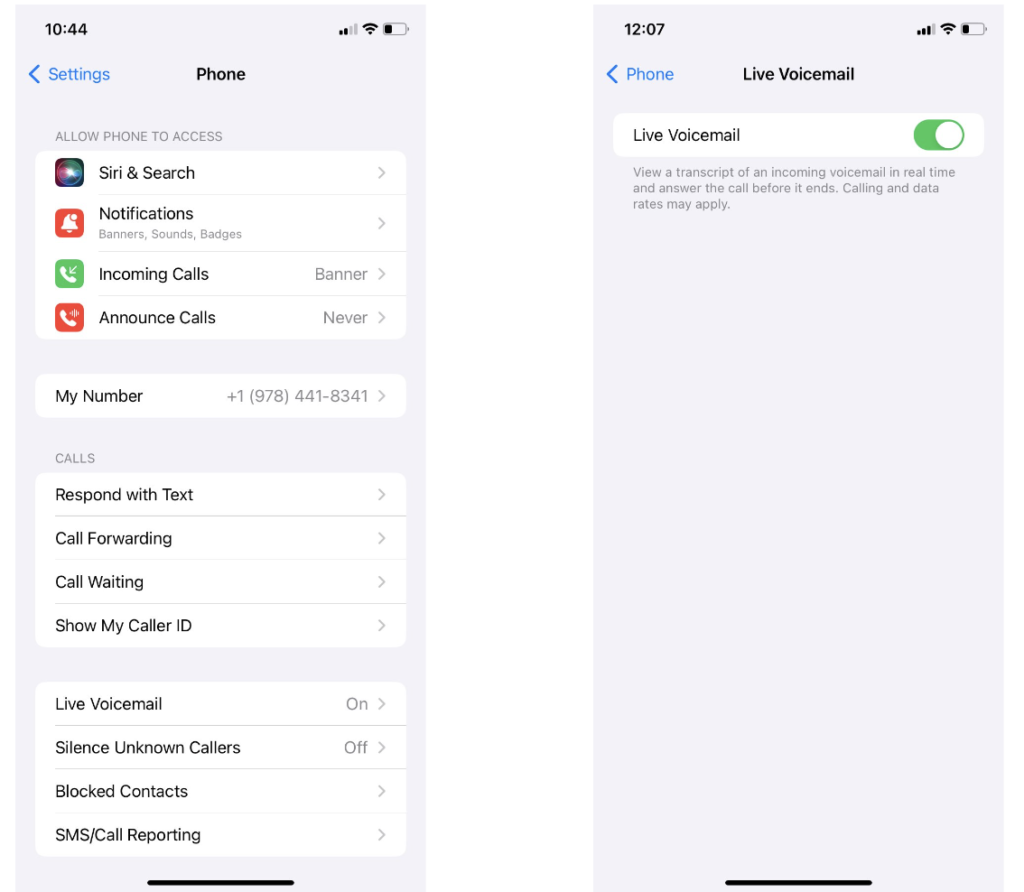
1. Launch the “Phone” app on your iOS device.
2. At the bottom right corner of the screen, you’ll spot the “Voicemail” icon. Give it a tap to access your voicemail.
3. If you’re creating a voicemail greeting for the first time, you’ll receive a prompt to set one up. Just tap “Set Up Now” or an equivalent option. If you wish to modify an existing greeting, look for “Greeting” or “Custom” (terminology may vary).
4. You’ll be provided with the opportunity to record a personalized greeting. Tap “Record” or a similar choice. Follow the prompts, speak clearly and concisely, then tap “Stop” when you’re done. You can preview the recording to ensure it sounds just the way you want it to.
5. After recording, tap “Save” to preserve your custom greeting.
6. Give your greeting one last listen to make sure it’s perfect. If it meets your approval, go ahead and confirm it.
7. With your greeting saved, you can exit the voicemail settings. Your new greeting is now active.
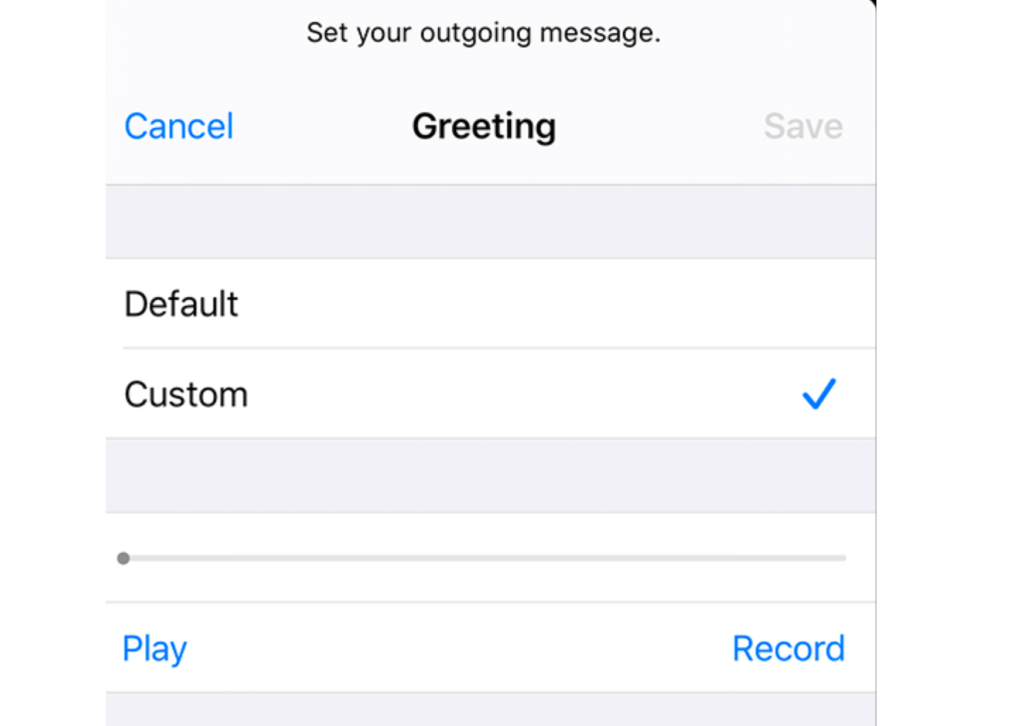
Keep in mind that the precise steps and terminology might slightly differ based on your iOS version and carrier. If you run into any issues, consult your device’s user manual or our contact us for assistance.



